Features
Note screenshots are often outdatedPortfolio
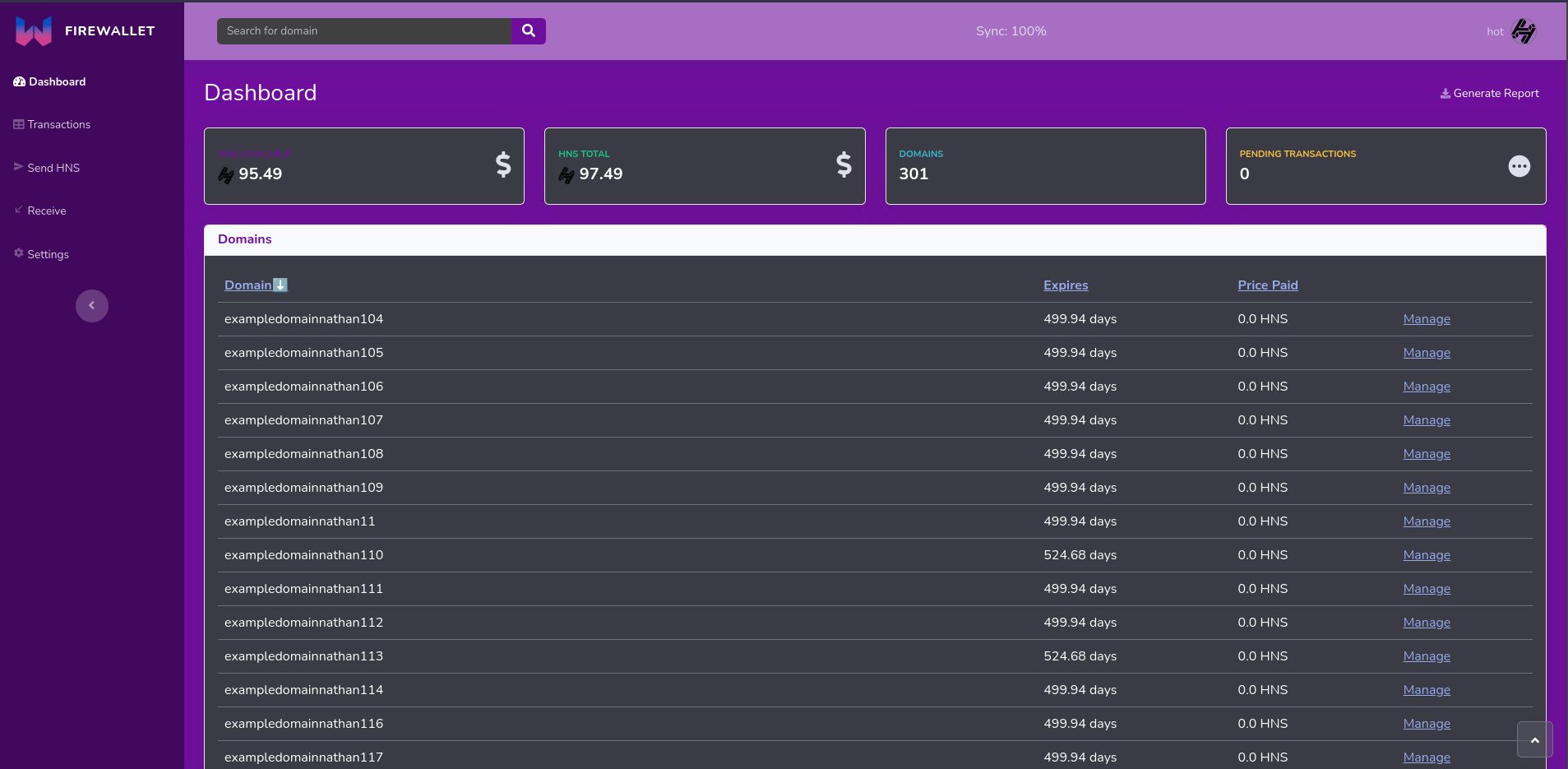
Sending HNS
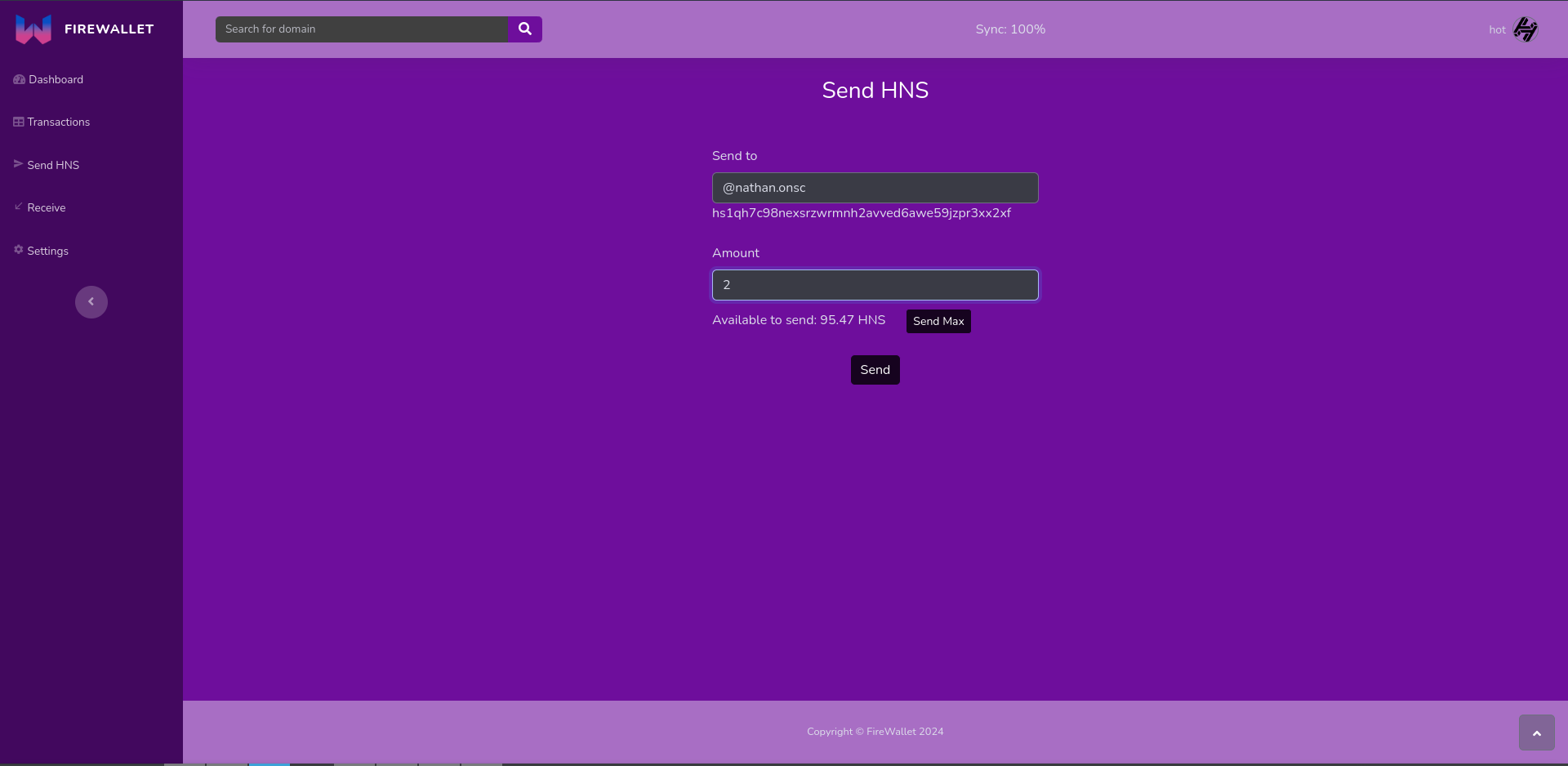
Receive HNS and Domains
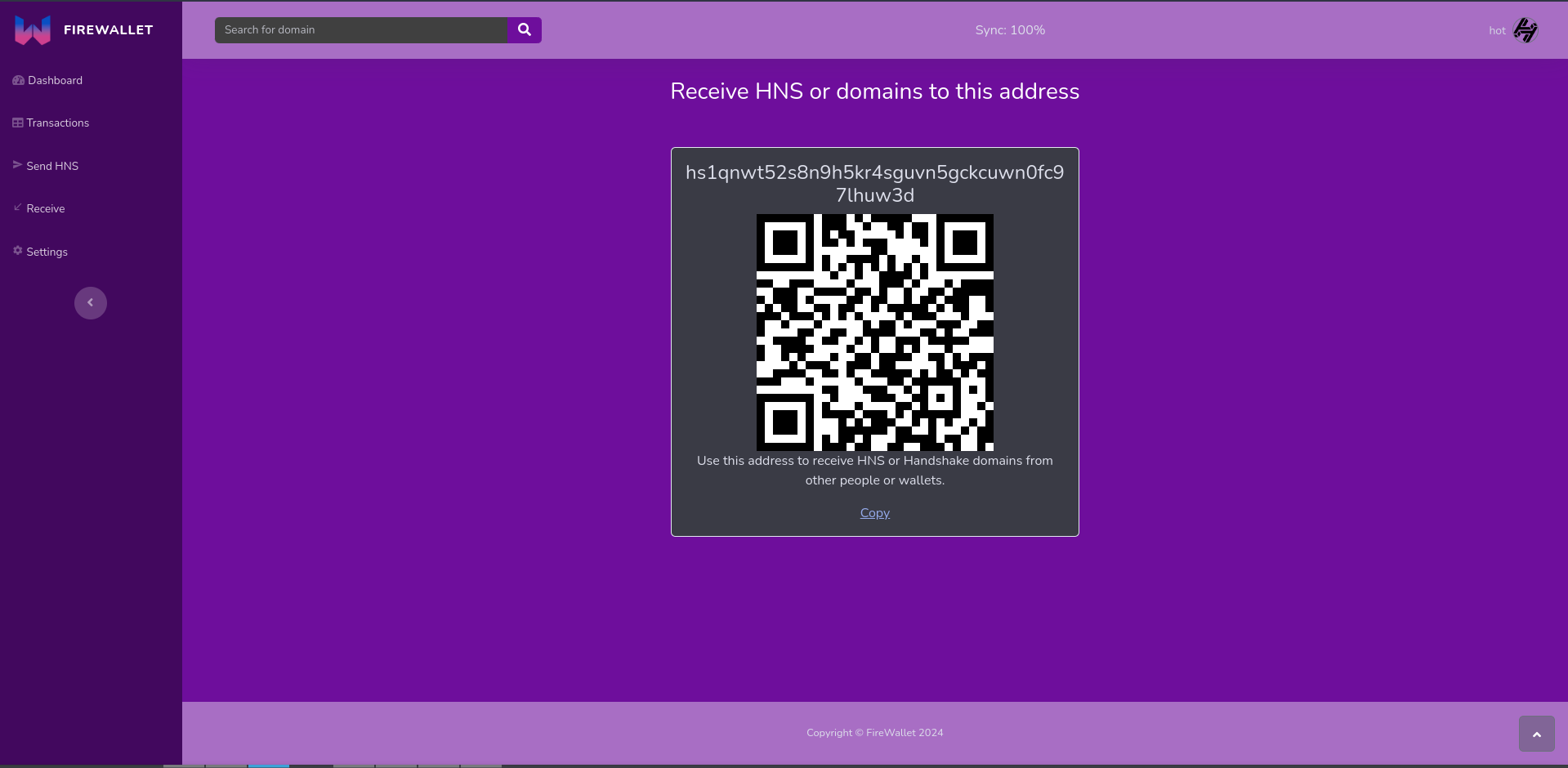
Domain DNS Editing
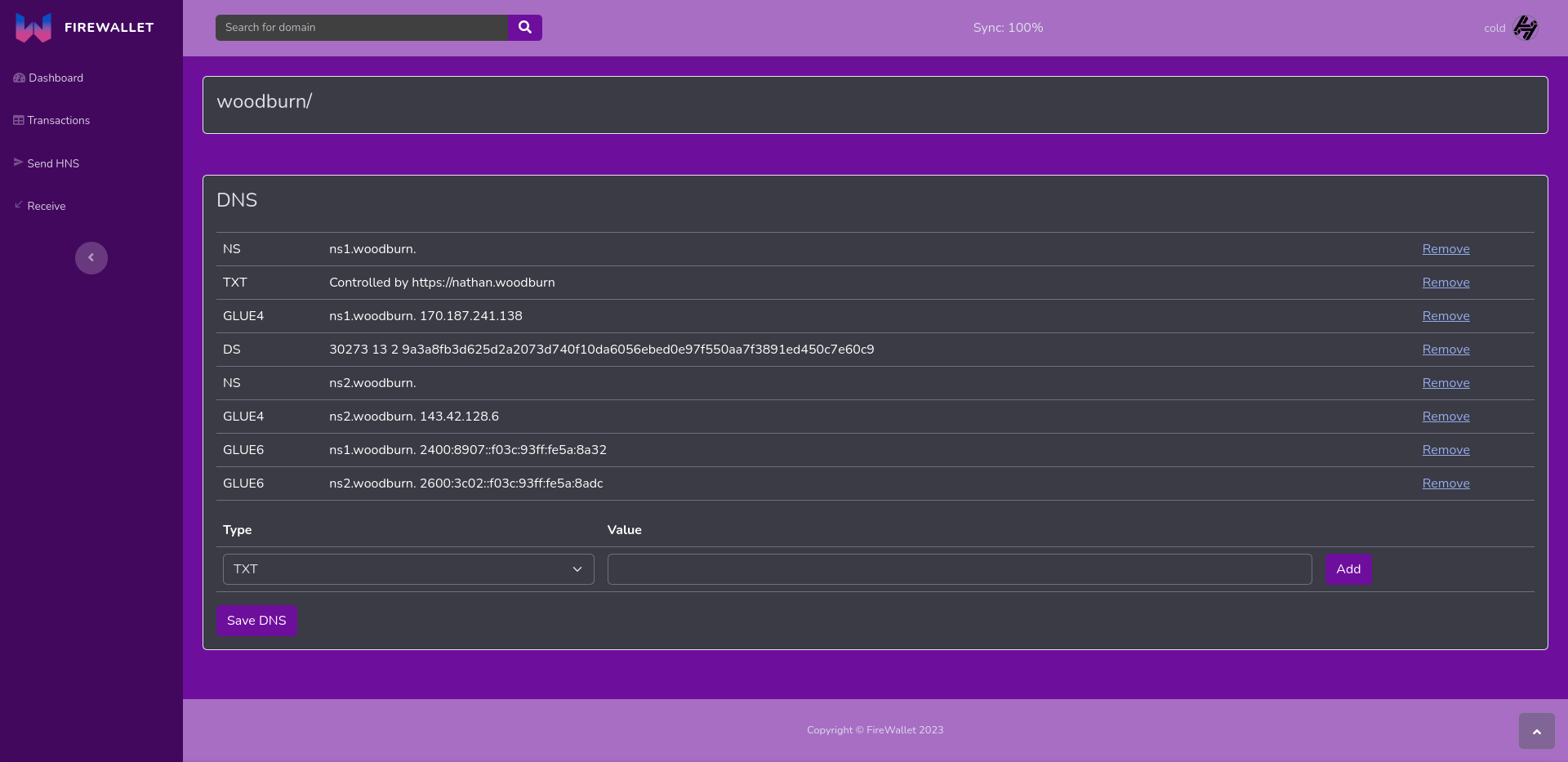
Plugins
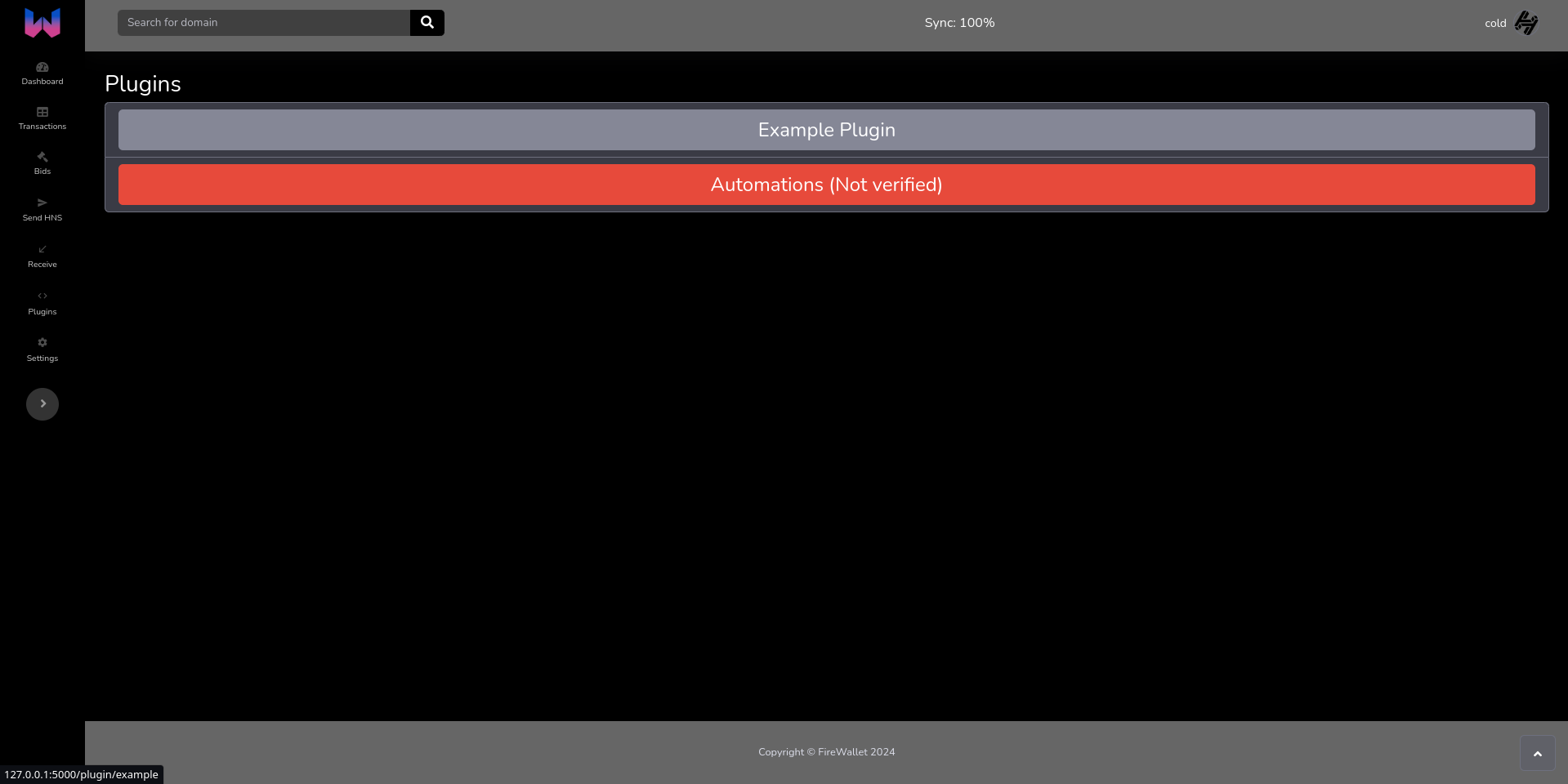
New Frontend for HSD
Features
Send and Receive HNS easily from FireWallet
Open auctions, bid on names, reveal bids and claim won names through the domain page.
Speed up your wallet interactions by creating/using plugins. You can use the included plugin to auto reveal, redeem bid and renew domains or create your own for your specific use case.
Features
Note screenshots are often outdatedPortfolio
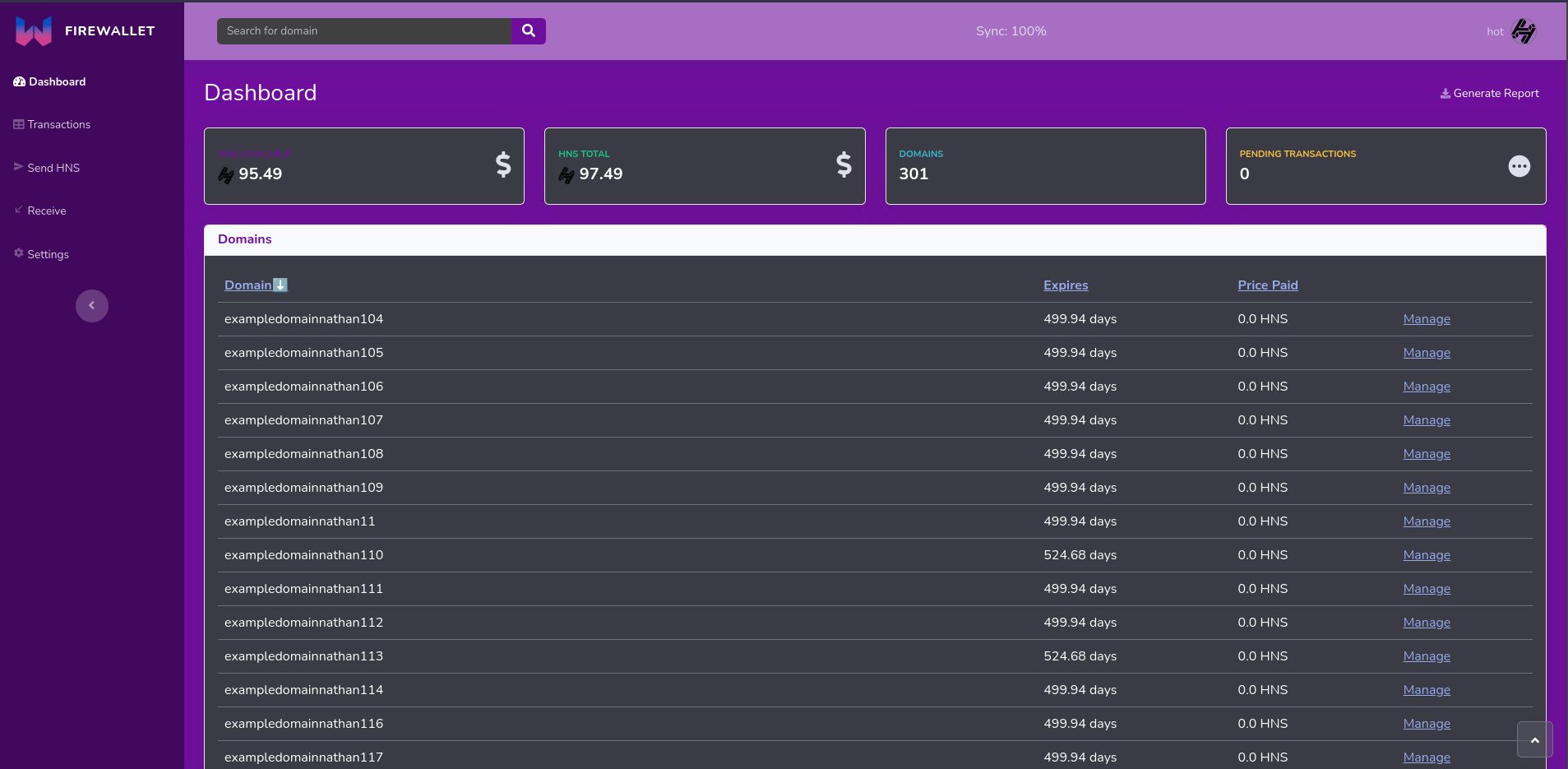
Sending HNS
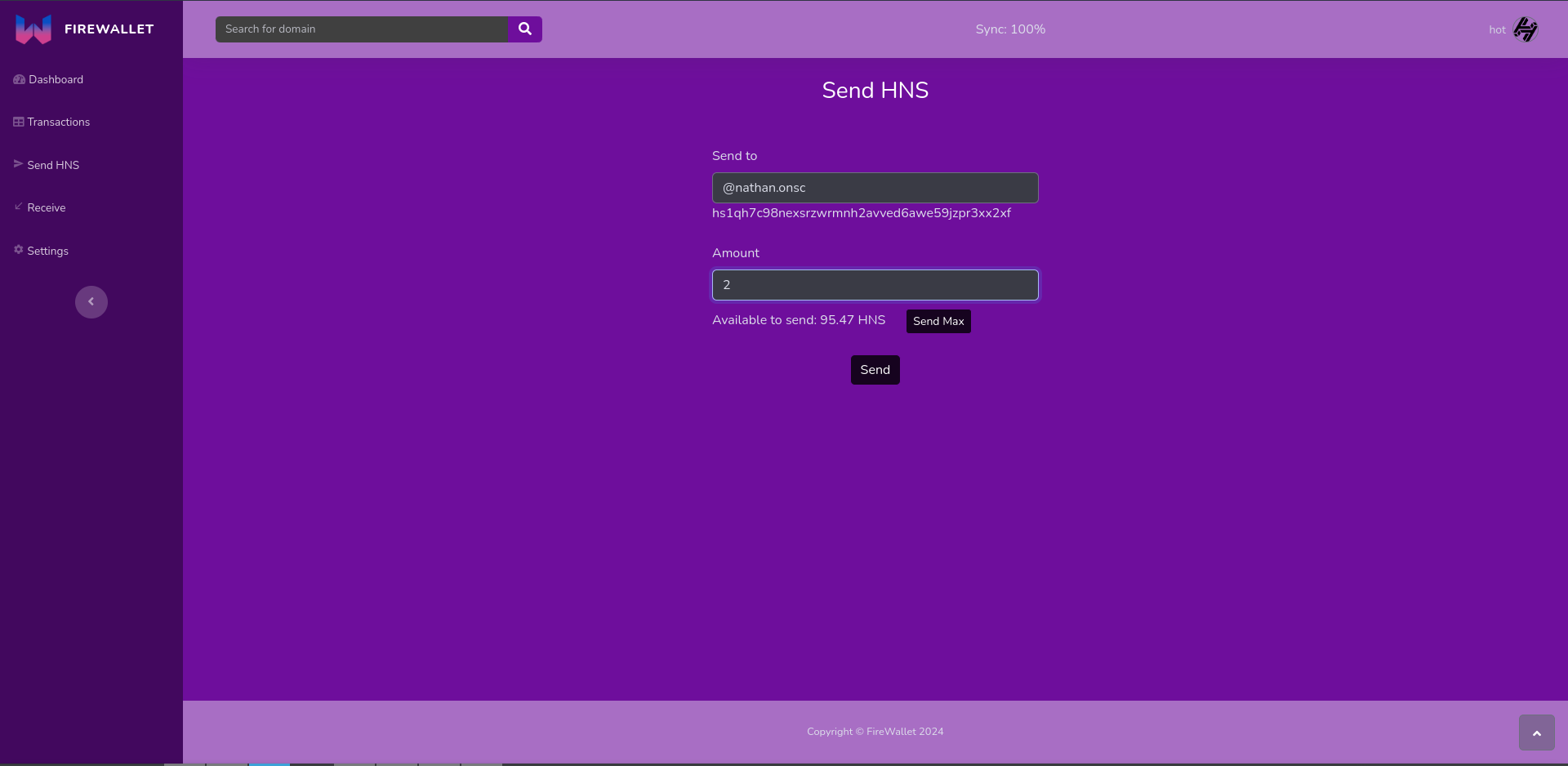
Receive HNS and Domains
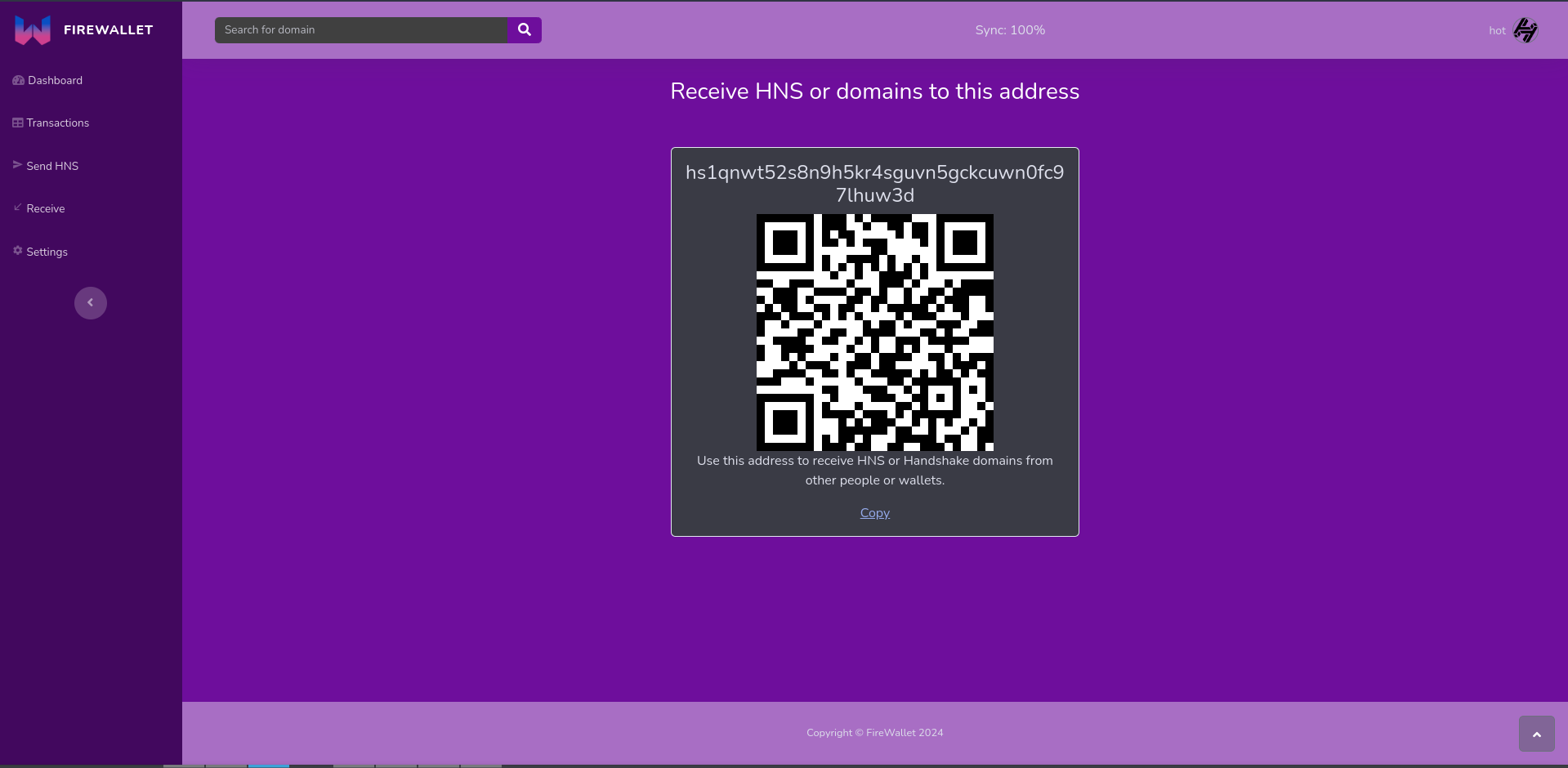
Domain DNS Editing
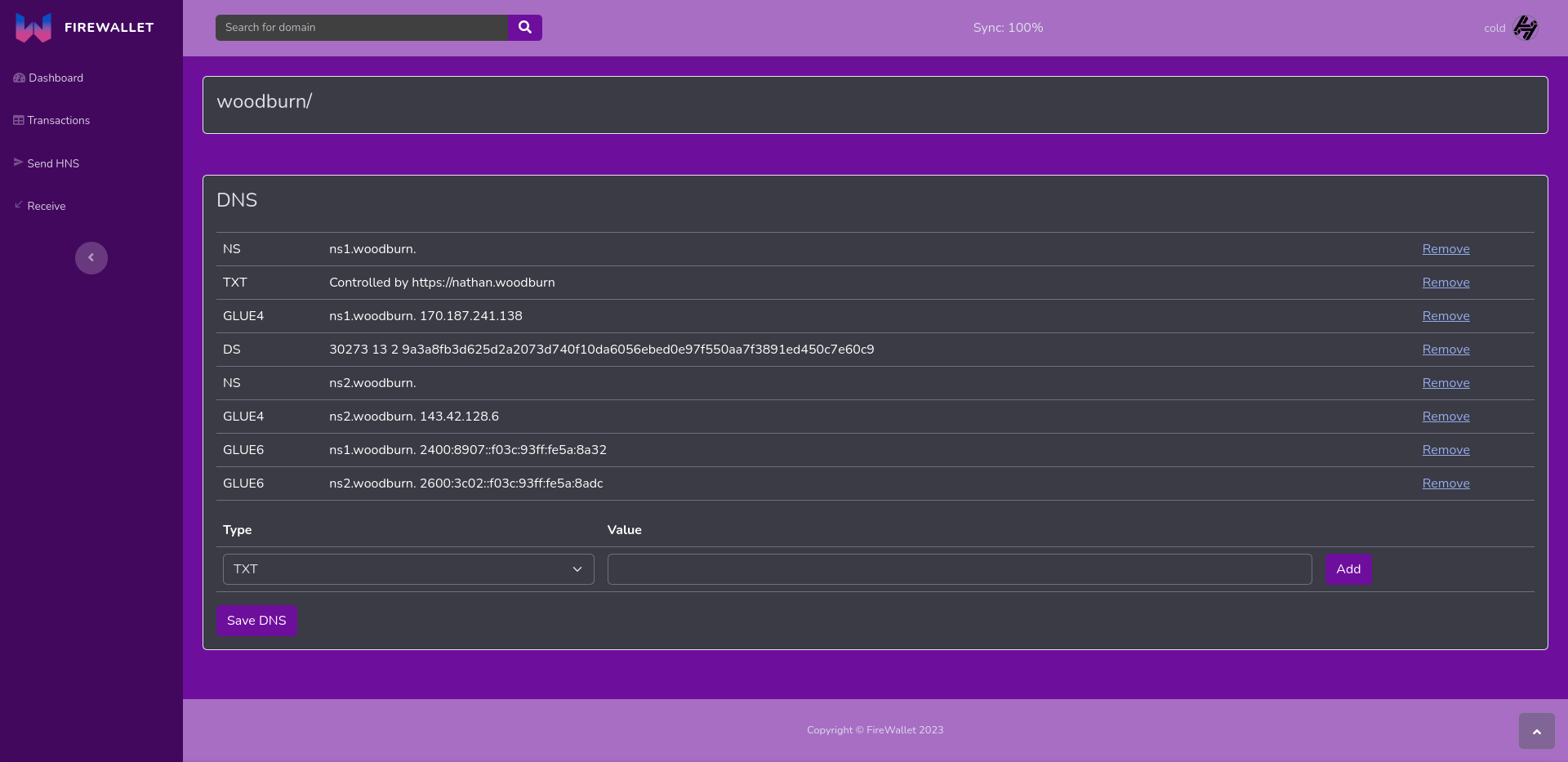
Plugins
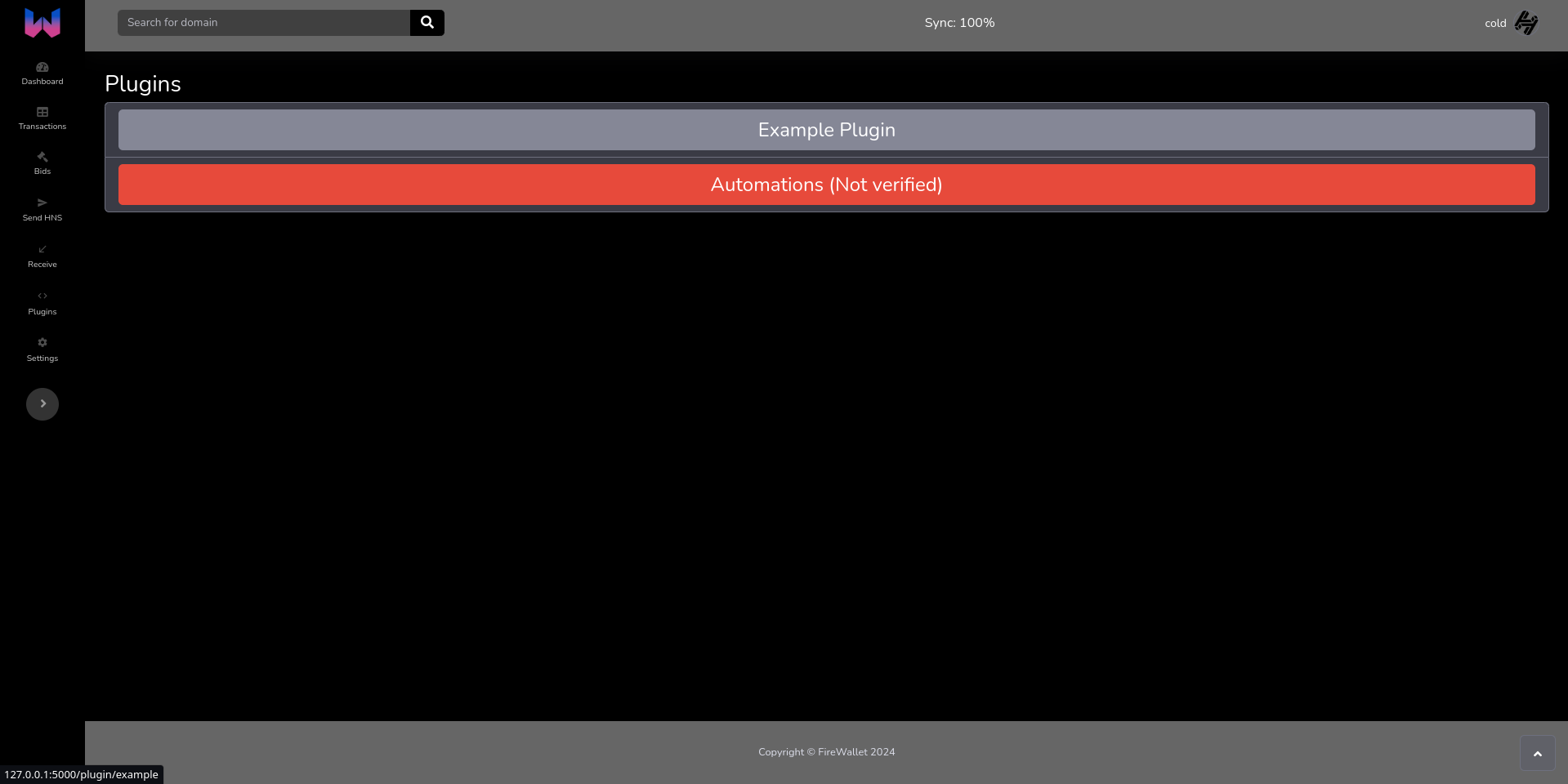
Self Custody
Open Source